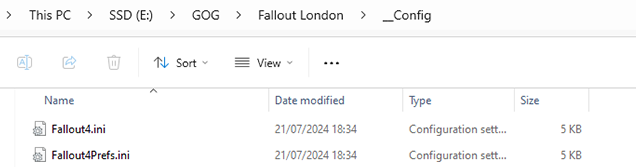Fallout: London is available for free on GOG.com.
It’s as simple as creating an account for GOG and adding Fallout: London to your GOG library.
You can either use the GOG Galaxy App to download our installer OR
You can manually download Fallout: London from the GOG website DRM free.
Instructions for installation are included in the installer.
A requirement for you to play and install Fallout: London is for you to own
Fallout 4 and all of its DLCs or the Game of the year edition on GOG or Steam.
(Fallout 4 – High Resolution Texture Pack is not a requirement)
Ensure you are using the pre next gen version (Notes below).
Currently it is a requirement that if you own the game on Steam, for you to downgrade
Fallout 4 to the pre next gen (Fallout 4 1.10.163.0) release of the game.
Instructions on downgrading your game are included in the downgrader tool.
You can get our downgrader from the Nexus Mods site here:
This mod page also features the Fallout: London addons folder which includes various goodies.
Such as recommended mods, special ESMs required to create mods for Fallout: London and more.

Here’s our recommended installation steps of Fallout: London:
(Click on the text below to expand the instructions)
1. We recommend doing a clean installation of fallout 4 by uninstalling it from GOG or Steam.
(If you haven’t already)
2. Remove any mods in your mod managers if you have them or unmanage the game completely.
(Various mods may conflict, get Fallout: London up and running first, then mod to your hearts content)
This primarily applies to Vortex as it adds the mods directly to the data folder.
3. Once Fallout 4 is uninstalled as an extra precaution, nuke Fallout 4 from orbit by:
Deleting the Fallout 4 folder in: Documents\My games\
Deleting the Fallout 4 folder in: Users\*YourUserName*\AppData\Local\
This ensures Fallout 4 is completely cleaned from your computer.
4. Reinstall Fallout 4 either through Steam or GOG.
5. Steam only – Downgrade your Fallout 4 Installation.
You can do this via our downgrader or manually.
6. Run Fallout 4 at least once to ensure it works and allow it to generate some required files.
7. Assuming you have added Fallout: London to your GOG library already, install Fallout: London.
Use the included installer, it does everything you need!
8. Enjoy.
We do recommend some additional mods such as the High FPS fix to help with load times but this is up to the user.

For advanced users only:
It is possible to manually install Fallout: London and manually downgrade Fallout 4.
This will give you some advanced control over your Fallout: London installation.
Only required if you own Fallout 4 on Steam:
In this case, rolling back to the 1.10.163.0 version of Fallout 4: GOTY Edition is still doable but far more complex. But don’t worry, we got you covered. To do so, follow this instructions:
Type steam://open/console into your browser. This will prompt Steam to open the console.
There, you need to download each part of the previous Fallout 4: GOTY Edition version by typing the following commands into the console:
For Part A use:
download_depot 377160 377161 7497069378349273908
For Part B use:
download_depot 377160 377163 5819088023757897745
For the executable file use:
download_depot 377160 377162 5847529232406005096
For the English version use:
download_depot 377160 377164 2178106366609958945
To download the content for each of the DLCs that you may own type these commands
(having those DLCs is necessary to play Fallout: London):
For Automatron use:
download_depot 377160 435870 1691678129192680960
For Automatron English language pack use:
download_depot 377160 435871 5106118861901111234
For Wasteland Workshop use:
download_depot 377160 435880 1255562923187931216
For Far Harbor use:
download_depot 377160 435881 1207717296920736193
Far Harbor English language pack use:
download_depot 377160 435882 8482181819175811242
For Contraptions Workshop use:
download_depot 377160 480630 5527412439359349504
For Vault-Tec Workshop use:
download_depot 377160 480631 6588493486198824788
For Vault-Tec Workshop English language pack use:
download_depot 377160 393885 5000262035721758737
For Nuka World use:
download_depot 377160 490650 4873048792354485093
For Nuka World English language pack use:
download_depot 377160 393895 7677765994120765493
These files will download into your Steam library folder
(by default it is “C:\Program Files (x86)\Steam\steamapps\content\app_377160”) in separate depot folders, for example, the Fallout 4 executable file would be in a folder named “depot_377162”.
Once you have these files downloaded, create a new folder on your desktop, and copy the contents of each of the aforementioned folders into this new folder replacing files as you go.
Once you are done, it means you have constructed the entirety of the previous version of
Fallout 4: Game of the Year Edition. Now, simply delete everything in your current
Fallout 4: GOTY Edition installation folder and replace it with everything in this folder.
Once this is complete locate your Steam app manifest file for fallout 4.
The file we need to find is called “appmanifest_377160”. It is typically found in the Steam apps folder E.g:
C:\Program Files (x86)\Steam\steamapps\appmanifest_377160.acf
Right click on the appmanifest_377160.acf and click properties and set the file to read only by ticking the read only tick box. Now press OK.
This will nullify Steam’s ability to update the game automatically by any means unless you accidentally update through Steam forcibly.
Once you have downgraded Fallout 4 and downloaded Fallout: London through GOG,
you can now manually install the mod if you wish to do so.
Some users may wish to do this to add Fallout: London to a mod manager,
allowing them to enable and disable Fallout: London on the fly.
To manually install Fallout: London without the use of the installer,
start by locating where GOG has downloaded the files to:
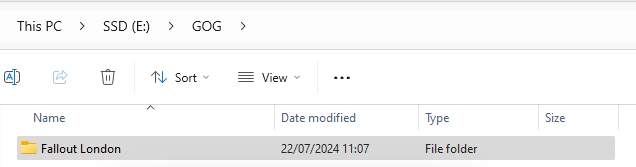
Inside of this folder you will find the installer, F4SE, the Data folder and more.
Bear in mind you will have to install F4SE one way or another.
You can use the F4SE files included or install it as normal through the Silverlock website.
From here you can zip the Data folder and install the zip as a mod in your preferred mod manager:
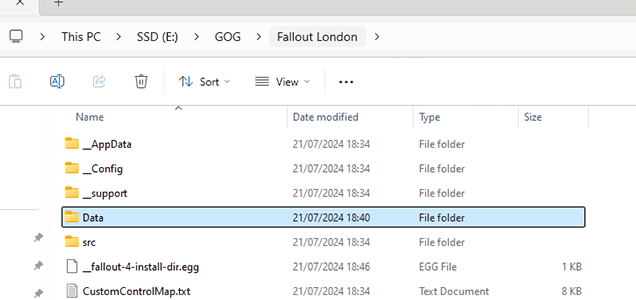
We highly recommend you use our INI files that are also included.
You can either replace the INIs in your documents/my games/fallout 4 folder OR
You can add our INIs and their settings to your preferred mod managers INI editor.
These can be found in the _Config folder: